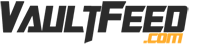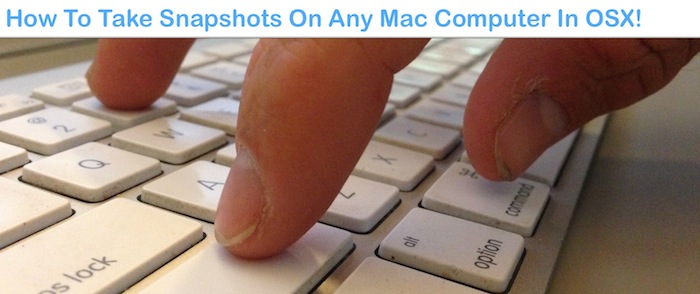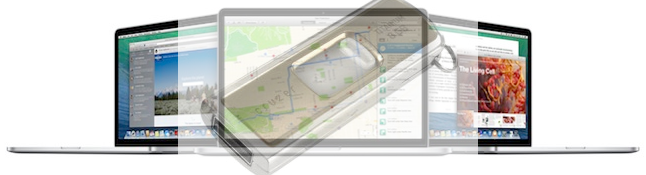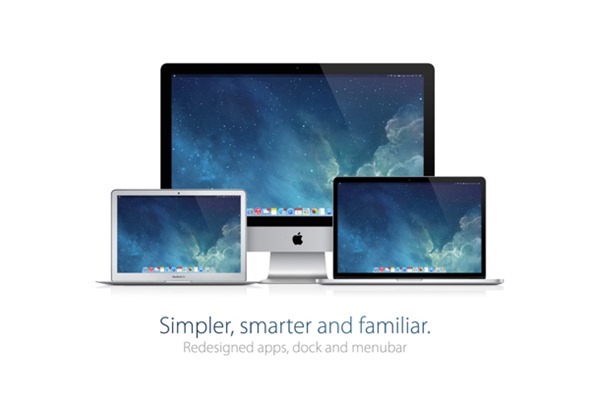How To Take Snapshots On Mac!
Need to save a page on your Mac computer? Want to take a picture of someone in a Skype video? Its really easy actually! This article will show you how to take snapshots on Mac computers. There are even more uses then you will ever imagine for taking snapshots on your Mac. You can even make watermarks and even more. Continue reading for the tutorial.
Taking snapshots on your mac can be very helpful if you need to save any information, save an image inside a video, or get images from websites that don’t actively allow you to save the images. If a website discourages image saving, try not to, however in some cases you may need to. If you do, simply copy the screen, by taking a screen shot on your mac. When you do this, you can crop the section that you want, rename it how you like, and use it under fair use or terms described in the place you took the snapshot.
How To Take Snapshot On Mac:
Take the steps outlined below to save a snapshot.
- Step 1 — First you need to be on the page that you want to save.
- Step 2 — When you are on the page you want to save, simply hold the COMMAND + SHIFT + 3 keys.
- Step 4 — Go to your desktop and you will see the image saved their. You can now move it or edit it.
You can hold the COMMAND + SHIFT + 3 Keys simultaneously anytime and anywhere when you are using your Mac computer.
Uses For Taking Screenshots:
- Save a picture of a funny moment on Skype.
- Save a picture on a website.
- Save a snapshot within any video
- Save a snapshot of a website or text.
- Edit an image or expand anything by taking a snap shot.
- Make a watermarked image!
Use Mac screenshots to watermark an image:
 You can also make a watermark with the snapshot function on your Mac. All you have to do is simply go the page that you want to make the watermark, and drag the websites logo across the screen. Position the logo while continuing to hold over the image you want the watermark to be placed, then hold the COMMAND + SHIFT + 3 keys to take the snapshot. When that action is completed, go to your desktop and find the image that you took. Then crop our the image with the watermarked logo on it! Your done. This is a quick and dirty way. Obviously you can get other programs or used Photo shop, but this is just one way that you can use to make a screenshot of a watermark and capture it! You can see the image above that has our watermark. It was made using the screenshot function on a Mac computer from the image above!
You can also make a watermark with the snapshot function on your Mac. All you have to do is simply go the page that you want to make the watermark, and drag the websites logo across the screen. Position the logo while continuing to hold over the image you want the watermark to be placed, then hold the COMMAND + SHIFT + 3 keys to take the snapshot. When that action is completed, go to your desktop and find the image that you took. Then crop our the image with the watermarked logo on it! Your done. This is a quick and dirty way. Obviously you can get other programs or used Photo shop, but this is just one way that you can use to make a screenshot of a watermark and capture it! You can see the image above that has our watermark. It was made using the screenshot function on a Mac computer from the image above!
Others Also Read:
Thank you for reading these tips on how to take snapshot on mac. Please follow us and share this post if it was helpful!
There are many other uses for the screenshot function. If you have any tips, please leave them in the comments section below: