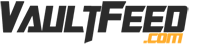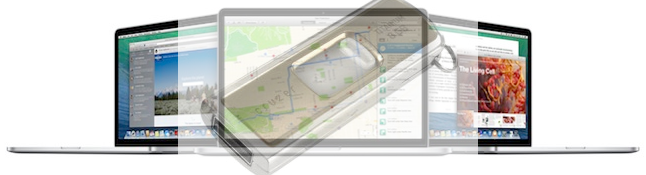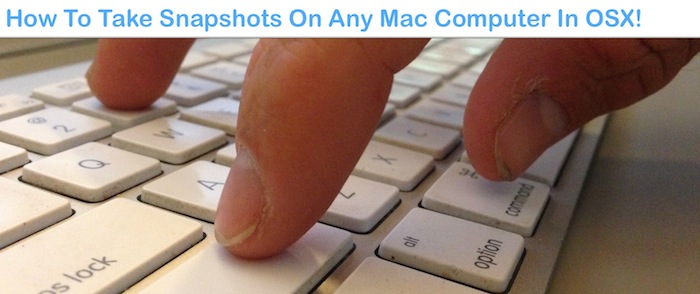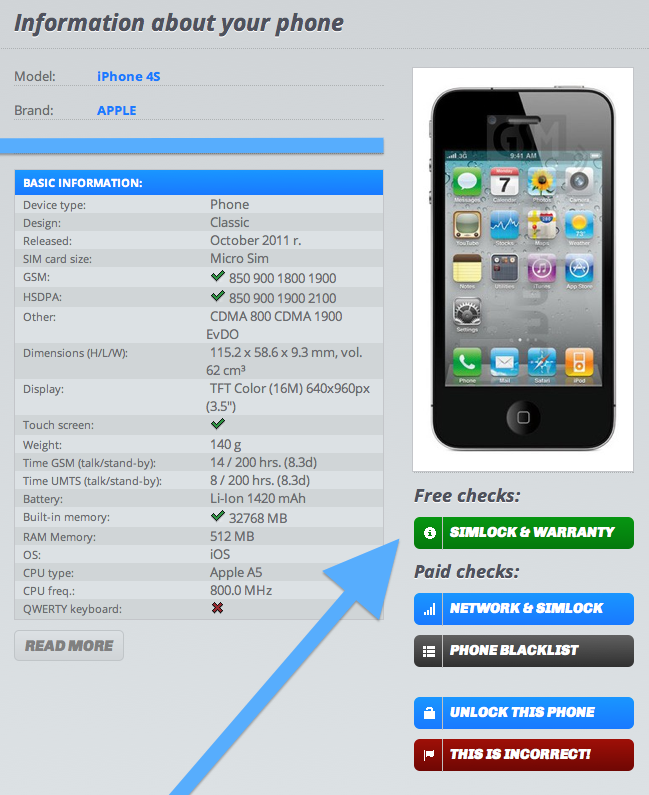Here’s a Shortcut To Remove Any Hyperlink In MS Word Microsoft Word
Shortcut To Remove Hyperlink In MS Word
Are you looking for a shortcut to remove hyperlink in MS Word? Microsoft Word has some great shortcuts for Mac and Windows users. Lets say you are copying something from a website.
Copy and Paste Shortcuts:
First you hold CONTROL+A (Windows) or COMMAND+A (Mac) which selects all the data on the page. Now you can copy all the content by using another shortcut. To copy hold CONTROL+C (Windows) or COMMAND+C (Mac)Then you go into Microsoft MS word and use the same and similar shortcuts to paste the content into your word document. You can do this by holding CONTROL+V (Windows) or COMMAND+V (Mac).
Continue below image for the hyperlink remove shortcuts In MS word.
After doing this, you will find that all the content pasts nicely into the document. However there might be a slight problem! You will find out that all the links from the original content have pasted into MS Word. This can be annoying. But there’s something that might be even more annoying!
You will now have to highlight and remove every single link on the page to clean it up. This isn’t a fun project, especially if you are trying to finish your document in a timely manor. However there is a solution to this dilemma. Many users copying and pasting content into Microsoft MS Word would spend lots of time removing links manually, but this keyboard shortcut will eliminate the time you might normally spend on your Mac or PC running MS Word. The Shortcut To Remove all Hyperlinks In MS Word is listed below for both PC and Mac MS Microsoft Word versions.
For PC MS Word Users:
- CTRL+A (Selects all the content you want to remove hyperlinks from)
- CTRL+SHIFT+F9 (This promptly removes all the hyperlinks in your MS Word document)
For Mac MS Word Users:
- COMMAND+A (Selects all the content you want to remove hyperlinks from)
- FN+COMMAND+SHIFT+F9 (This promptly removes all the hyperlinks in your MS Word document)
You can also hold FN+COMMAND+SHIFT+F9 to simply remove one selected hyperlink on Mac, or PC hold CTRL+SHIFT+F9. Its a whole lot easier then right clicking and finding the “remove hyperlink” option. This gets it done even faster!
But maybe you want to press even less buttons? There is a solution for that also. Pressing and holding all three of those keys at once might be slightly annoying, so you can actually edit the keys that removes the hyperlinks. Word allows you to edit shortcuts in the settings of MS Word. Simply go into Tools, then Customize Keyboard. You will be able to edit the keys pressed causing the certain shortcuts seen in that options menu.
Just remember that anytime your using MS Word you can Remove any Hyperlink easily. Just follow the instructions above.
If you enjoyed this MS Word tip, please share and comment below!