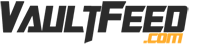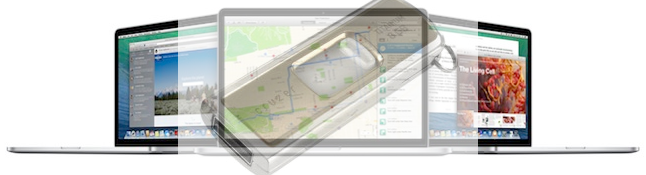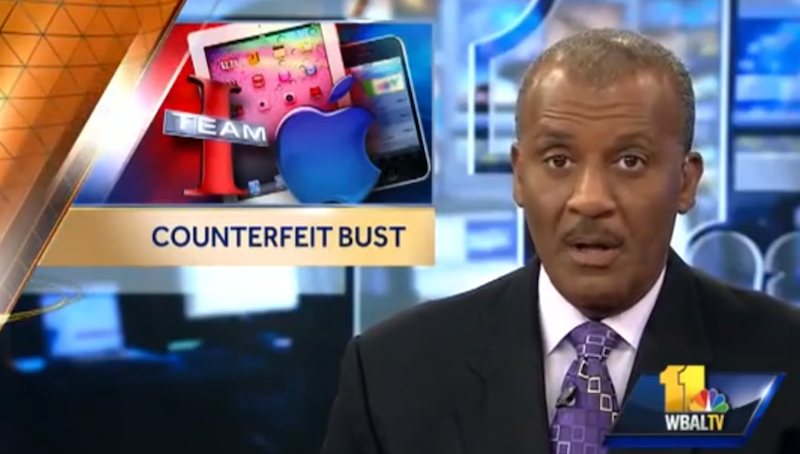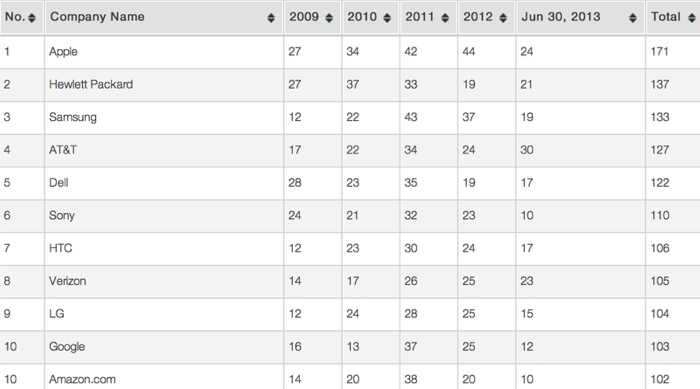How To Make Bootable OS X Mavericks USB Thumb Drive!
Making an OS X Mavericks Bootable USB thumb drive isn’t hard at all! In fact it is very simple. Below I will show you the simple instructions on how to get your 8GB USB Thumb drive turned into a bootable OS installer. Its simple to get a Bootable OS X Mavericks USB Thumb Drive.
OS X Mavericks was just released for a one time FREE price from Apple. At least you don’t have to pay for it, however if you plan on installing it on any other computers and don’t have access to wifi for some reason, you will have issues. But if you have Bootable OS X Mavericks USB Thumb Drive, you can simply boot from it at any time. It also beats the Bootable OS X Thumb Drives from Apple costing a whopping $69.99! I personally wouldn’t go that route.
If you have an old 8GB thumb drive laying around this is the perfect use! You can always erase the thumb drive later after your install, or just keep it and use it anytime you like!
How To Make a Bootable OS X Mavericks USB Thumb Drive:
Step 1:
- Search and find the “Disc Utility” application. Make sure your thumb drive is inserted into the computer. Then select the upper level of USB thumb drive inside of the Disc Utility App.
- Then go to partition. Then format the USB drive. Make sure the name is “Untitled” (This will change later don’t worry). Make sure that when you format the USB, it is Mac OS Extended (journaled).
Step 2:
- Now make sure that the downloaded file “Install OS X Mavericks.app is placed into the “applications” section. You should see the installer found inside the application folder itself for this process to work properly.
- Then you need to find and open the “Terminal app.” If you search for it, it usually comes up easily. You should see a blank space and then you enter the code which will format and copy the installer into the USB drive. (Note: If you don’t have a 8GB USB drive, this may not work)
Step 3:
- When you have the “Terminal app” opened up, simply copy the following code into the terminal and press enter. Make sure it is exactly the same as seen below.
|
sudo /Applications/Install\ OS\ X\ Mavericks.app/Contents/Resources/createinstallmedia –volume /Volumes/Untitled –applicationpath /Applications/Install\ OS\ X\ Mavericks.app –nointeraction
|
Step 4:
- Now you need to wait. You will see the following message, but just keep waiting and you will soon have the Bootable OS X Mavericks USB Thumb Drive ready to use!
|
Erasing Disk: 0%… 10%… 20%… 100%…
Copying installer files to disk… Copy complete. Making disk bootable… Copying boot files… Copy complete. Done. |
You are now finished! Just wait for awhile. The process could take up to 20 minutes, but it usually is faster!
Using the Bootable OS X Mavericks USB Thumb Drive:
When you are ready to use this, simply boot up your mac, and when you hear the startup sound, immediately hold the “Option” key on your Mac. When you have held it, you will see some options. One of them should be the USB thumb drive mavericks installer. point over to that and press enter. THe rest of the process should take place perfectly fine. If any of the steps above were done incorrectly it may not work as described. (via MacRumors)
We hope you enjoyed this Bootable OS X Mavericks USB Thumb Drive HOW-TO guide. Did this work for you?