How To Update iPhone And Not Loose All Contacts And Information!
Many of us own iPhones or or iPads. One perk of having an iPhone is that we can update it with free updates from Apple. The newest update is iOS 7. We all want to update, but some of us are wondering if we will loose all our contacts? Loose all our information and music? We will answer all these questions and more below!
In this article we will explore how to update your iPhone without loosing all your contacts and other information. No one likes to loose information and neither do we! Thats why we’re going to show you the steps necessary to safely update and start using iOS 7 with all your previous information. Its really simple but even more important. If you have ever updated your iPhone and lost all your information because it wasn’t backup up then you felt pain! Hopefully this article will lessen that pain in the future!
How to update iPhone without loosing contacts and information:
1 — Backup iPhone:
- First you need to backup all your information that you don’t want to loose. This might include backing up contacts, photos, and other info.
- Save Contacts: To do this you need to plug your iPhone into your computer and right click on the iPhone seen on the list of “DEVICES” Then a menu will appear. You want to click “Back Up.”
- When you have clicked the “Back Up” button, you just need to wait while it backs up your information. A full backup will be completed. Remember the name of your iPhone in this case the name is “Vault Feed Tech Blog.”
- When the backup is complete go on to step 2 to save your pictures.
2 — Backup Pictures:
- You don’t want to loose all those precocious moments or important pictures. When you update, its a good idea to cover all your bases when you may risk loosing images.
- The first thing you need to do is plug in iPhone. The “Image Capture” Mac application should start. If it doesn’t go to the “search” on your Mac and search for “Image Capture.”
- When you have opened the Image Capture app, simply press the “backup all photos button.” It will begin. All your photos will be transferred to your picture folder or the folder you selected!
- You can now go onto the next step and to restoring your iPhone to the next iOS 7 version!
3 — Update To iOS 7 Or Later:
- Now that you know that all your information is backed up, you can proceed to this step.
- Simply plug your iPhone in, and click “restore from backup.” This is a full restore and does a better job then updating from your iPhone.
- It will then ask you to update during the restore. It will put all your same contacts on that same iPhone under that restored name!
- DONE — When the update finishes, you will have iOS 7. Sometimes your apps may need to be reinstalled, but you can do that by logging into the app store in iOS 7.
If you do everything listed above, you should be safe! We cannot guarantee that you wont loose any information, but the steps above will help to make sure data is backed up, then restored from that backed up copy. If you have any other information that is saved inside apps, it might be a good idea to save that separately or contact the App developer. Most of the time all the information is stored on the cloud.
Backup and resture without a computer:
- You can actually restore and save all your information without using a computer. Its not as safe, but its fairly easy also!
- To do this, you go into settings of the iPhone, go to > iCloud, then make sure that all your backups are turned to “ON.” You can also make a new account if you don’t already have one.
- It will automatically back up everything in its own time. Just connect to wifi and let it begin!
- The iCloud is secure and safe. I however choose to backup on my computer also because anything could happen. Its better to backup in both places, computer and iCloud. If you do, you have a much less chance of loosing anything!
If you enjoyed this post on How To Update iPhone And Not Loose All Contacts, please leave us a thank you or comment below! Dont forget to “LIKE” us on Facebook also for more awesome tech news and tips. (More: Apple)
If you have any more questions, please leave your comments below:
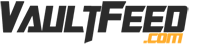

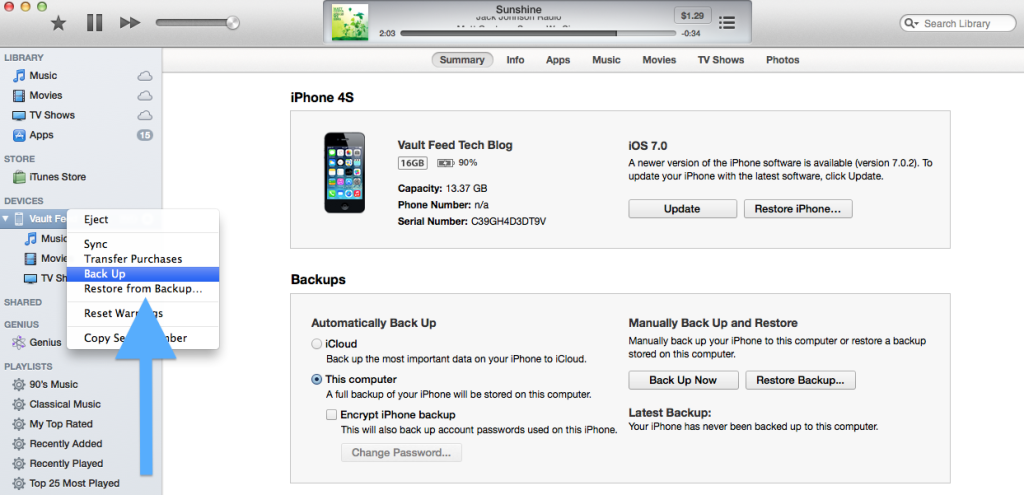
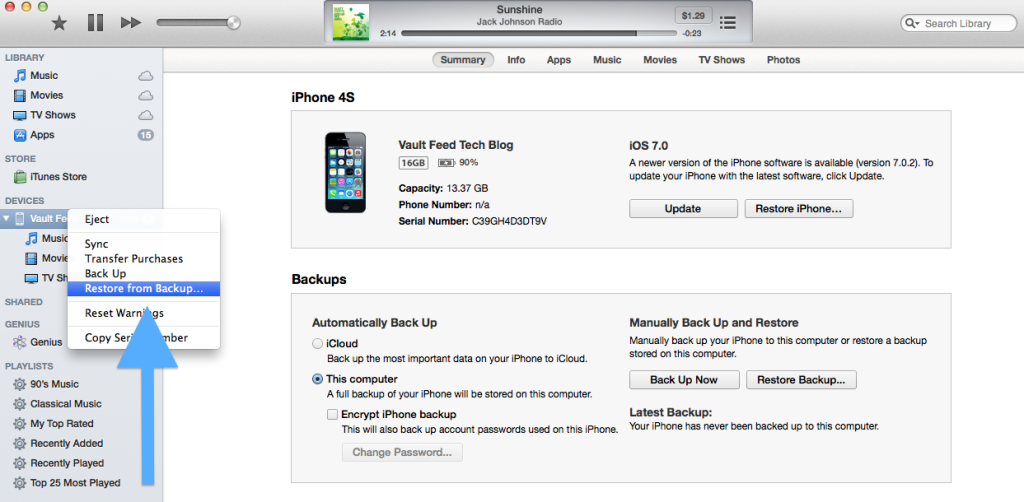
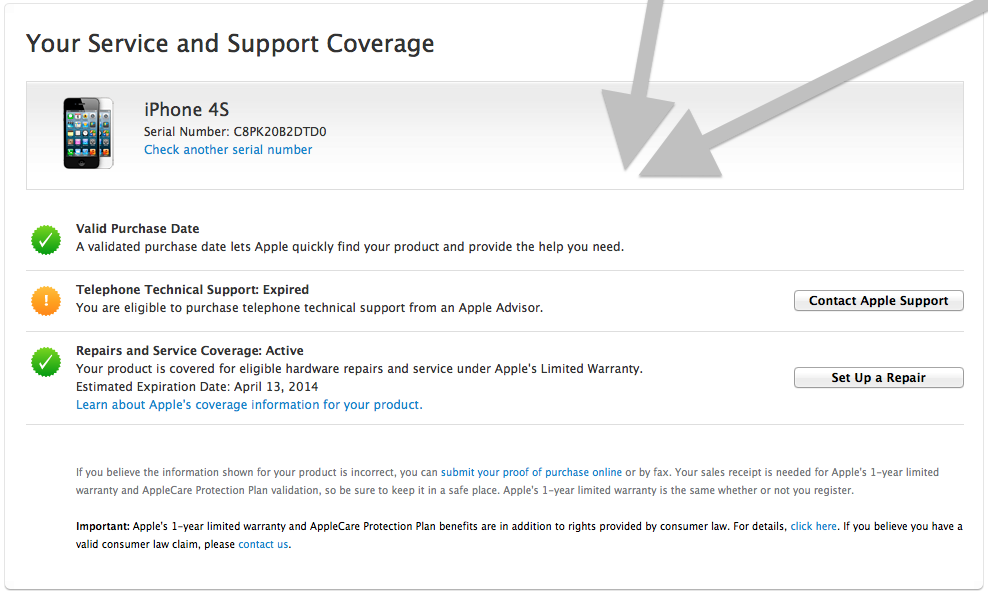

![iPhone 5C First Look Rendered [VIDEO]](http://vaultfeed.com/wp-content/uploads/2013/09/iPhone-5C-First-Look-Rendered-VIDEO.png)