Change Your iPhone Carrier Logo Without Jailbreaking! [HOW TO GUIDE]
Theres no reason why your iPhone has to say the same thing as the carrier every day? Theres also no reason why you have to be updated constantly how bad your sprint network. Its ok! You can actually easily change it, and it doesn’t take that much work. its also great to note that you don’t need a jailbreak!
You simply need a Mac which runs a application created by Kevin Ko (@uhelios) and Daniel Levi (@Pix3lDemon) called CarrierEditor. Its simple and easy and wont hurt your device!
You can either watch the video guide bellow, OR skip on to the bottom for detailed instructions!
PLEAEE NOTE: This will only work on an iPhone or iPad with 3G/LTE service. CarrierEditor is tested and working with Mac OS X 10.7 or greater. Watch the video if your unsure in any way!
Step 1: First Download Carrier Editor.
Step 2: When your finished downloading put it in your app folder which essentially installs the program. Then copy the “Zeppelin Logos” folder to your desktop.
Step 3: Open the CarrierEditor program from within the applications folder, then click on “Let’s Get Started” Now we will be asked for the carrier version which is fine. Just go into settings > “General” and then go to “About” after you scroll down you will find the number. Now enter it correctly. This is important.
Make sure the “carrier” looks right, and click “Next”
Step 4: Select your device and carrier. If you don’t see it, then its a good idea not to continue. SOME carriers may not be supported so be careful and choose the correct option that corresponds with your exact device model.
Now simply press and drag the acquired custom logos from the “Zeppelin Logos” folder on seen boxes on the screen displayed at this time.
Step 5: When your on the screen pictured above, you will see many options for logos located in the “Zeppelin Logos” folder that you originally put on your desktop.

When you finished dragging the appropriate logo you want into the little “box”, you can click “Compile Carrier Update (.ipcc).”
Step 6: Now its time to finish, get your iTunes program opened. Connect your device into the usb plug, and into the computer. Then click on the device in iTunes. now find the “restore” button on the iTunes panel. Now hold the alt key + option key and click “restore”. now go to the desktop and find the 2 files that were placed on your desktop by the program. Don’t select the “original” named one, but select the IPCC file that you had the program make for you! If you ever want to revert to the original logo, you can go through this process using the original one that it outputted on the desktop. Its a safe process. Don’t worry! When you select the file, all it does is update your carrier settings not your whole iPhone!
now reboot your device and you will see a new logo where your old one was originally! Wasn’t that easy?
Now you can change your devices carrier logo anytime you want with this handy program, trick your friend, spoof, and look cool!
(source: appadvice, ModMyi)
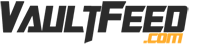



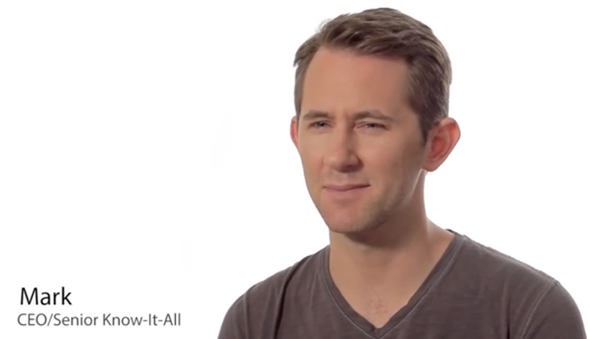

If anyone has any issues let me know and ill try and help 🙂 It should be pretty simple!
Please watch the video if you have any issues changing it.