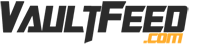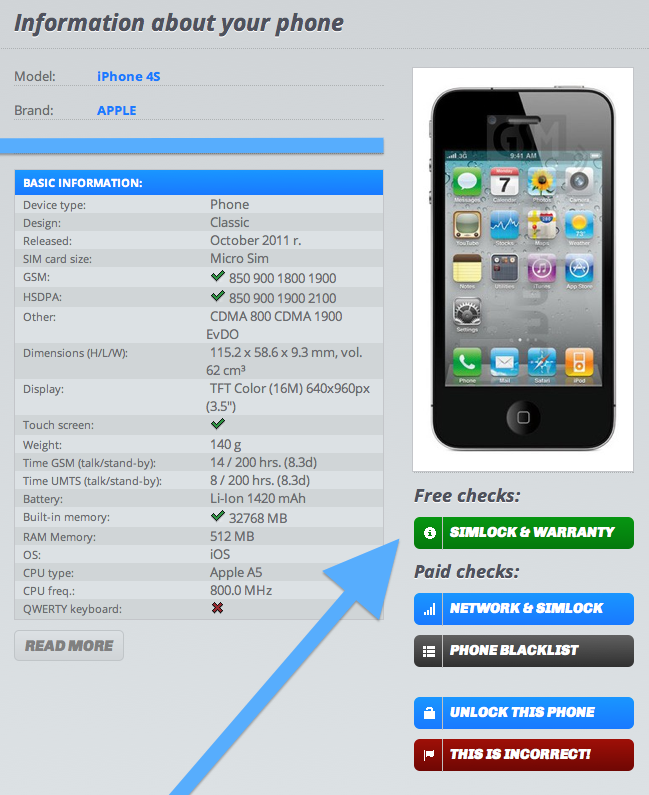iPhone Unlock Check Via IMEI — How To Tell If It’s Factory Unlocked!
This article we will show you how to get a free iPhone Unlock Check Via IMEI. There are many services across the internet that try and charge you for the service, however there is a free service which can help you check your IMEI of your iPhone and find if its Factory Unlocked. If you are buying an iPhone from eBay, or TechNak.com, it can be a important tool for checking if the iPhone your are buying has a truly clean IMEI, and if the IMEI of the iPhone or other device is either sim locked, or has a unlock. This free iPhone Unlock Check Via IMEI only requires a few steps which are outlined below.
iPhone Unlock Check Via IMEI:
Step 1 — First you need to go into your iPhone and find the Settings app. Click that and then find where it says “general” click that and then go to “About” and click that. You will scroll down that page on your iPhone until you see the IMEI number listed their. The number should be listed their with 15 digits only. If it has a different number of digits, you have the wrong number. Keep looking for a 15 digit IMEI number in the settings app under About in the iPhone. When you have it, you can proceed to step 2 of the iPhone Unlock Check Via IMEI.
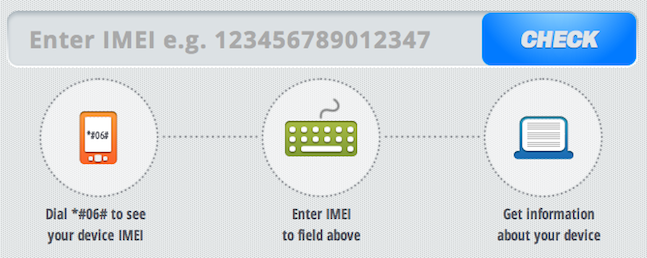
Step 2 — Now you can visit IMEI.info. This website checks if your IMEI is unlocked, or if it is stolen, blacklisted and other information. When you are on the website, you need to insert the 15 digit IMEI number that you retrieved in step 1. Put it in the search box, and click CHECK. The system retrieves the phone model and other informations.
Step 3 — Now you need to go towards the bottom and click the button that says “SIMLOCK & WARRANTY.” When you click this, it takes you to another page where you click the continue bottom. After this it will start fetching the iPhone Unlock Check Via IMEI.
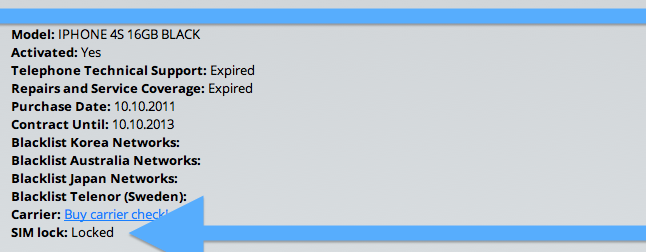
Step 4 — You’re Done! — After you wait sometime, it will display the results similar to what you see above. As you can see in this example, the iPhone Unlock Check Via IMEI says at the lower bottom that it is “LOCKED” This means that this device is Not unlocked. Sadly it will only run on the AT&T network. You can also see on here however that the iPhone is not stolen or blacklisted. The device will work around the world if you can get it unlocked.
You can use this tool found at IMEI.info anytime to get a iPhone Unlock Check Via IMEI on any iPhone.
Other People Read:
If you found this iPhone Unlock Check Via IMEI to be helpful, please share this page and comment below!