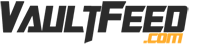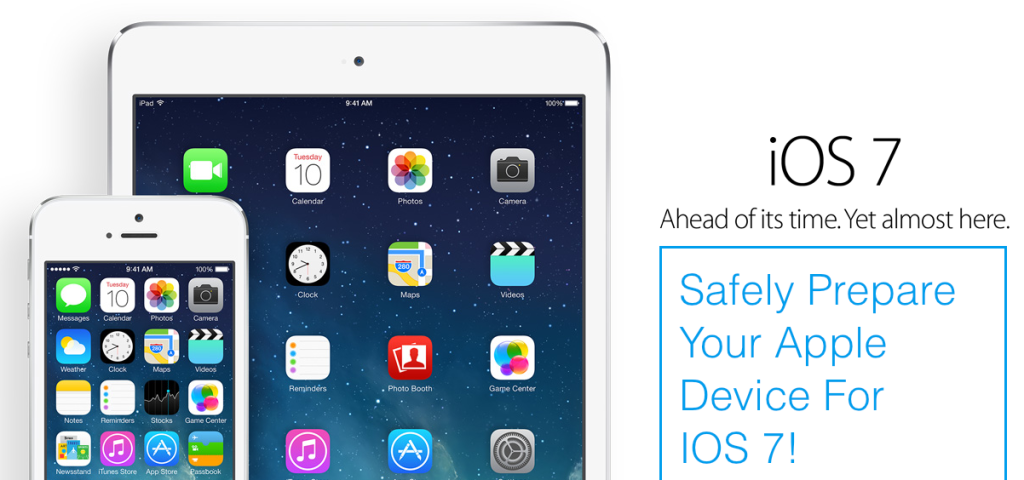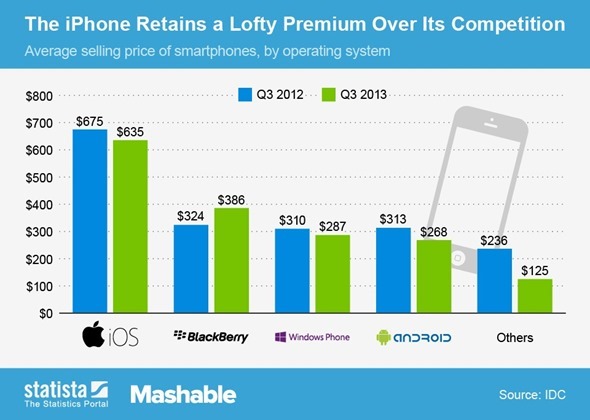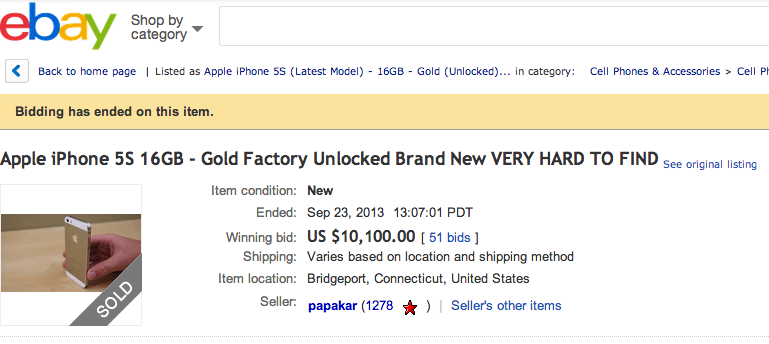How To Prepare Your iPhone For The IOS 7 Update!
If you excited as I am about the new iPhone 5S and iPhone 5C, you also are excited about IOS 7 which will drop alongside these devices. Many of us however can’t afford the upgrade every year. We will be left with either an iPhone 5, iPhone 4S, or lesser model. But the good thing about having an Apple product, is that Apple gives you free updates. IOS 7 will be pushed and available for download on your iPhone device coming this September 18. This update will be worth it even if you have to loose your jailbreak. The features are amazing. From enhanced multitasking to better management of apps, IOS 7 will become a hit!
In this guide ill show you how to update your iPhone safely even if its Jailbroken!
- Backup – The first step you need to take is to backup your iDevice. Its easier then it sounds. Simply plug it into a computer with updated iTunes. Then select your device in iTunes. Then right click on the device in the left hand column. You will see a option for “Back Up” Click that. Make sure that iTunes settings are set to backup the certain information that you need.
- iCloud Backup – Also I would advise going into your iPhone and making sure you have iCloud setup. If you don’t, go into settings for “Mail, Contacts, Calendars.” You will then want to click “Add Account.” At this point you will select iCloud. When your done setting that account up in your iPhone, you can choose for certain things to sync. i would personally advise that you make it backup all your notes, pictures, and especially calendars and mail. If you make sure that this backups to iCloud, AND make sure it backs up on the computer, you won’t have any problems restoring your iPhone.
- Update – Now simply wait for September 18. Then click on your iPhone and click “Update.” It will go through the process and update your device to IOS 7.
- Restore From backup – Then go into your iPhone and restore from a previous backup. Find the name that you previously backed it up under and press continue! It will do the rest and you will be running in style on your new iPHone 5S. If you don’t see everything updated, you will need to go back into your “Mail, Contacts, Calendars.” Then you will want to sync this “iCloud” contents back onto your iPhone and DONE!
- If You Are Jailbroken – If you have a jailbroken device, it may be a little different. Make sure your stuff is backed up, however you will want to update your iPhone in a different way. If you only press the “update” button depending on the jailbreak and IOS version that is previously installed it may cause some big and bad errors!
- Enter Recovery Mode First For Jailbroken iPhones – So what you do if your iPhone is jailbroken is simply plug your device into the computer. Then make sure your iPhone is turned on. Then HOLD the HOME button and LOCK button for about 15-30 seconds. It will turn off. Continue to hold both buttons after the device blacks out. Then release the top lock button while remaining to hold the home button in place. Keep holding this until your device popes up in iTunes as “entered recover mode” Then you click “Restore iPhone.” This will then safely update your iPhone free of errors.
- Now simply select the backup you want to restore to, and add iCloud when thats done to sync all that other information and your DONE!
We hope you enjoyed this guide. Please “LIKE” us on Facebook for more awesome tech guides, news and more!
You will want to update to IOS 7 because they have added many features:
A New Control Center, Better Camera app, New Photo app, Find My iPhone lock, AirDrop Capability, Improved Multi-tasking, New Background updates, New iTunes radio app, Faster Safari, Better Siri voices, and A completely new Design!
People Also Read:
- iPhone 5S SPECS – PRICE – RELEASE DATE!
- 2 Best Inovations In Apple iPhone 5S
- Hilarious iPhone 5S Ad Video (Funny!)
- Apple iPhone Announcement Banners Seen At Cupertino Campus
- New Video Leak Shows NEW Apple iPad 5
- Apple iWatch Being Developed By Apple
- Apple iPhone Warranty Check How-To
- Counterfeit Apple Products Taken By Apple
- 20 Awesome Apple iPhone Wallpapers
(source: Apple)